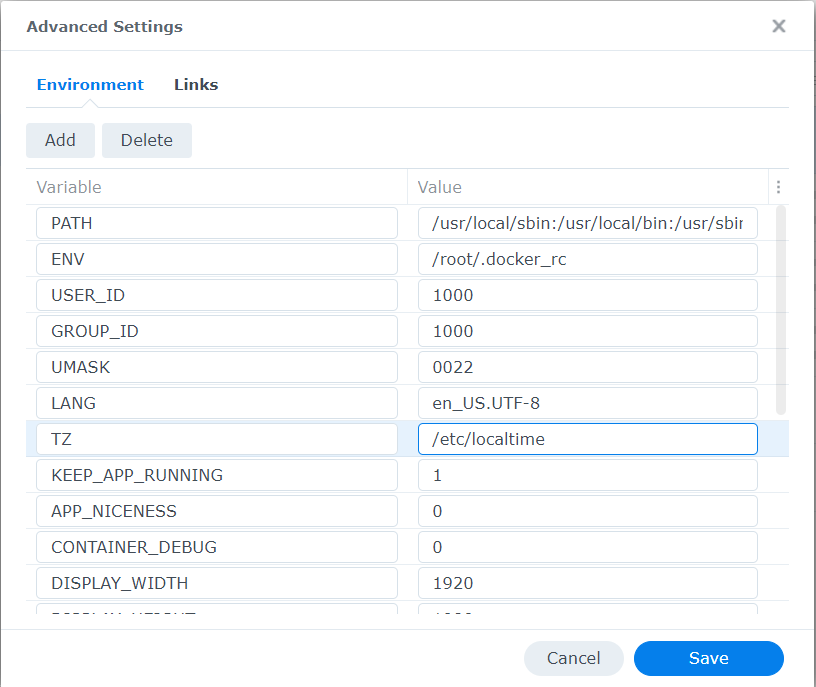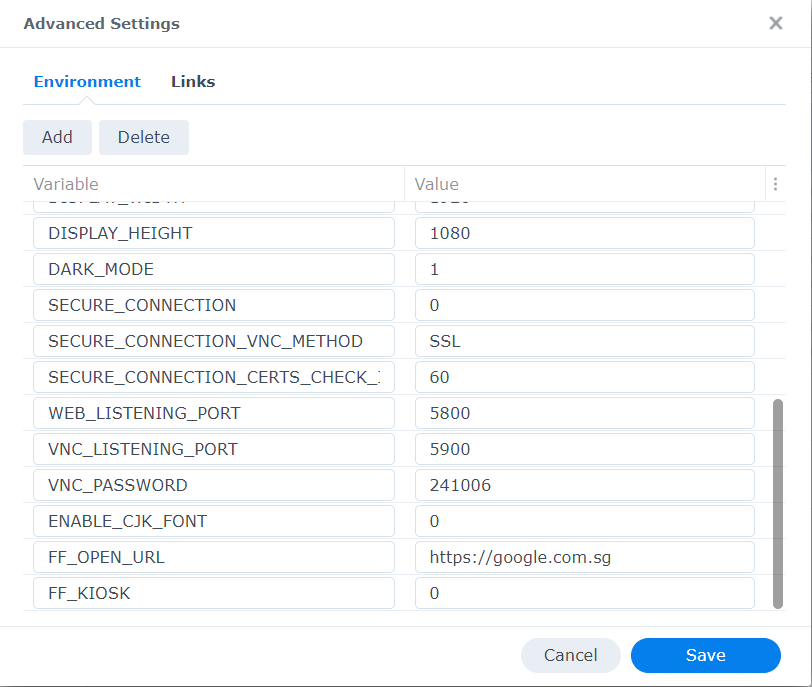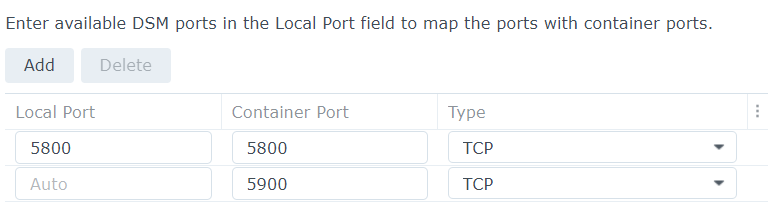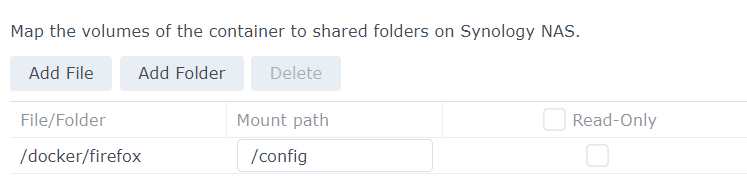Purchases made on this page help support my site. I may earn a small commission when you purchase through links on our site.
Why would you need a functioning web browser in your Synology? Aren’t we already using a web browser when accessing the Synology?
Easy, at times you need a web browser which is on your LAN, maybe to manage local services when you’re remote. It’s not exactly the same as using a VPN service, especially when you are working from a borrowed/work PC that has web filtering in place.
💡Bonus!
Download NordVPN Firefox extension here to protect your web traffic.
Use this referral link to get up to 3 months off your NordVPN subcription.
Prerequisites
-
Go to Package Center and install Docker
-
Go to File stations and navigate to Docker folder
-
Create a folder and name it
firefox -
Buy me a drink on Ko-Fi :)
Create Firefox Container
-
Go to Container tab and Create a Container:
- Select Image: jlesage/firefox
- Network: bridge
- Container Name: firefox
-
Go to Advanced Settings
-
Modify the following Enviroment variables:
- VNC_PASSWORD = 2468
- FF_OPEN_URL = https://google.com
- TZ = /etc/localtime
-
Delete the following Enviroment variables:
- INSTALL_PACKAGES
- SUP_GROUP_IDS
-
Click Add Folder, navigate to the
firefoxfolder -
Click Next and Done
-
Now you may navigate to NAS IP Address with the port you’ve defined above on a browser, eg. http://192.168.1.10:8080
-
You’ll be prompted with the Login page, use the password that you’ve set above, eg. 2468
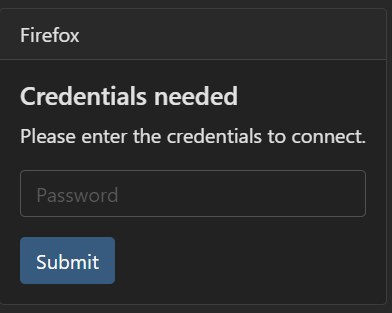
-
And that’s it!
If this has helped you, buy me a drink on Ko-Fi.