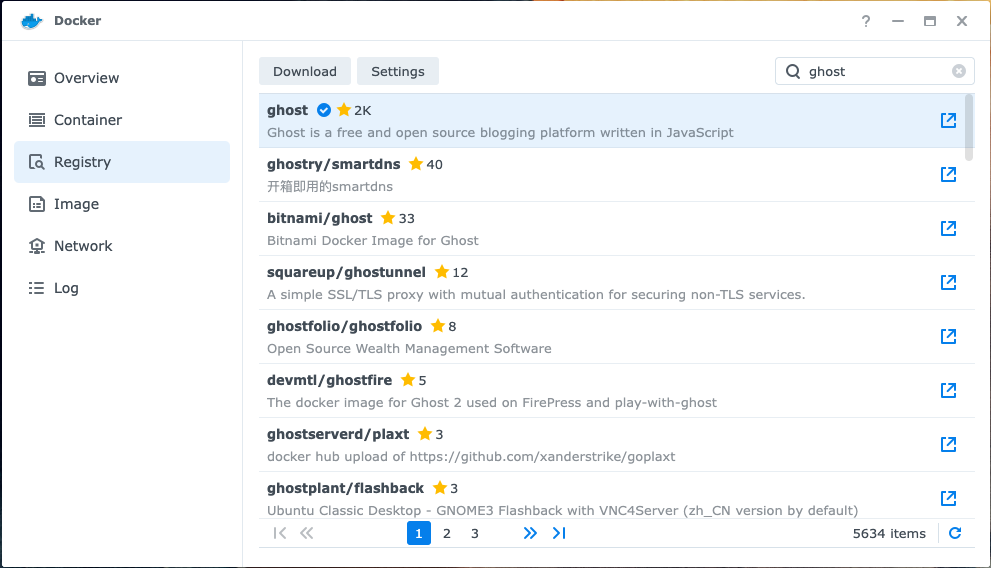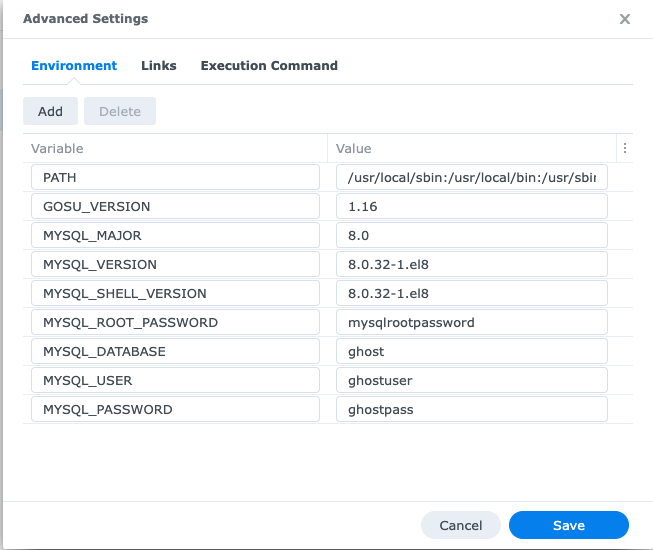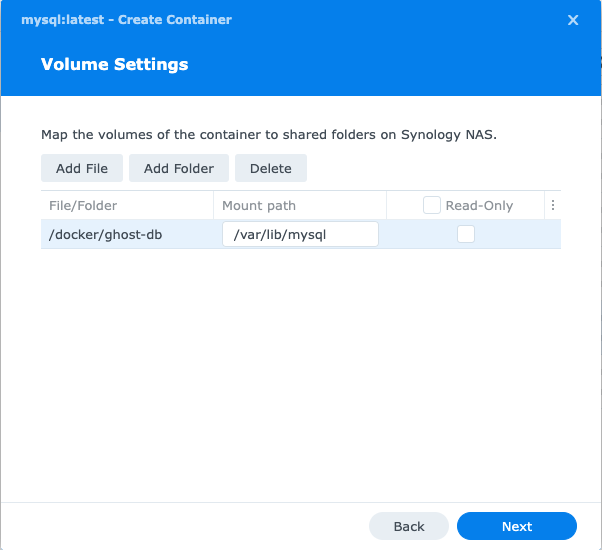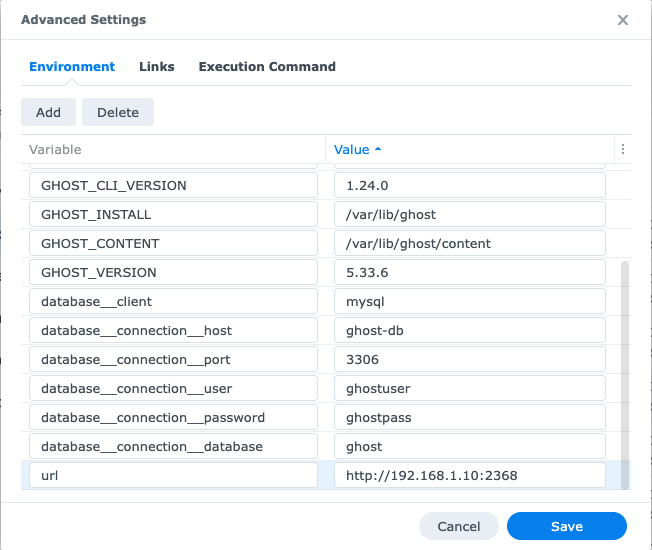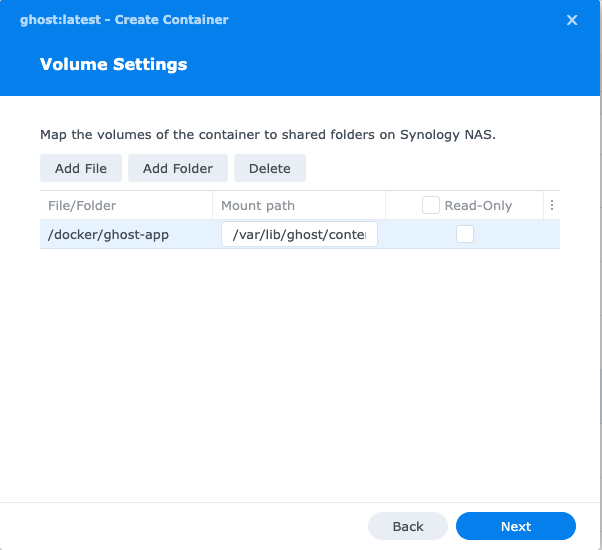Ghost has recently started to support MySQL and dropped support for SQLite.
Here’s how you can set it up on Synology Docker.
Prerequisites
-
Go to Package Center and install Docker
-
Go to File stations and navigate to Docker folder
-
Create two folders,
ghost-appandghost-db -
Open Docker on Synology and select Registry tab
-
Buy me a drink on Ko-fi :)
Create MySQL Container
-
Go to Container tab and Create a Container:
- Select Image: mysql
- Network: bridge
- Container Name: ghost-db
-
Go to Advanced Settings
-
Add the following Enviroment variables:
- MYSQL_ROOT_PASSWORD = mysqlrootpassword
- MYSQL_DATABASE = ghost
- MYSQL_USER = ghostuser
- MYSQL_PASSWORD = ghostpass
-
Leave the Port settings as default, click Next
-
Click Add Folder, navigate to the
ghost-dbfolder -
Click Next and Done
Before you continue, be sure to check that the DB is ready. This should take ~5 mins.
While waiting, go to Prerequisites Step 6. -
Double-click the Container and go to Logs tab
-
Look for the line that says
/usr/sbin/mysqld: ready for connections.
Create Ghost Container
-
Go to Container tab and Create a Container:
- Select Image: ghost
- Network: bridge
- Container Name: ghost-app
- Enable auto-restart
-
Go to Advanced Settings
-
Add the following Enviroment variables:
-
Select Links tab and click Add
-
Select the Container name that you’ve created for MySQL, eg. ghost-db
-
Click Save, then Next
-
Set the Local Port to
2368, click Next -
Click Add Folder, navigate to the
ghost-appfolder -
Click Next and Done
Go get a coffee and send me a tip as this will take at least 10 mins and if you go to your NAS IP Address with the port you’ve defined above on a browser, eg. http://192.168.1.10:2368
You’ll be greeted a working in progress screen.
Once that is completed, go to /ghost to begin the setup.